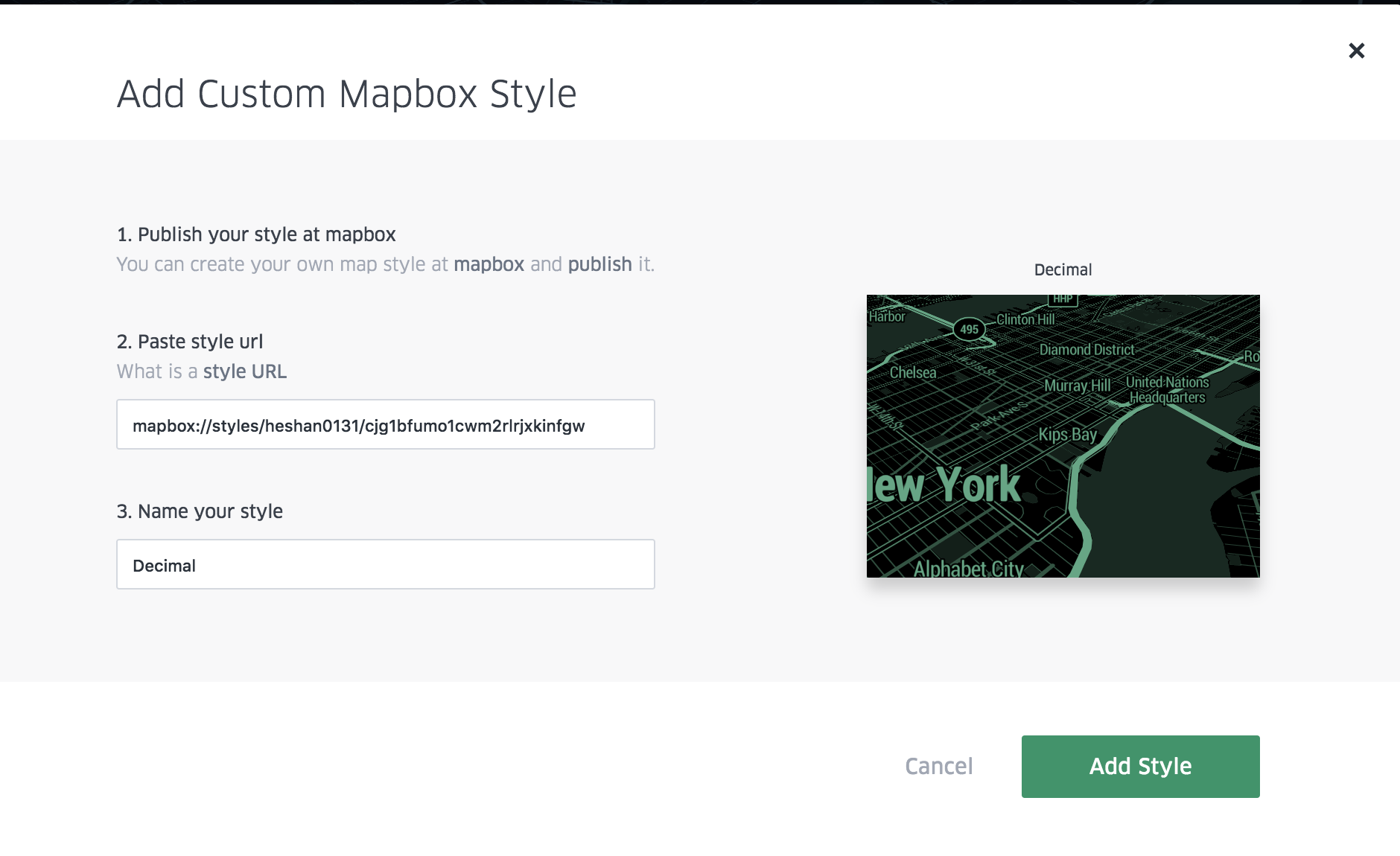Map Styles

Futuremaps provide a set of Mapbox base map styles as background maps, including 3D buildings! You can also add your own custom map styles using the Mapbox style link.
Base Map Styles
Open the Base Map panel to select from a list of default map styles.

Open the base map style drop-down menu to change the map colour scheme and imagery. Options include:
- Dark: dark base map with light-coloured text.
- Light: light base map with dark-coloured text.
Toggle Map Layers
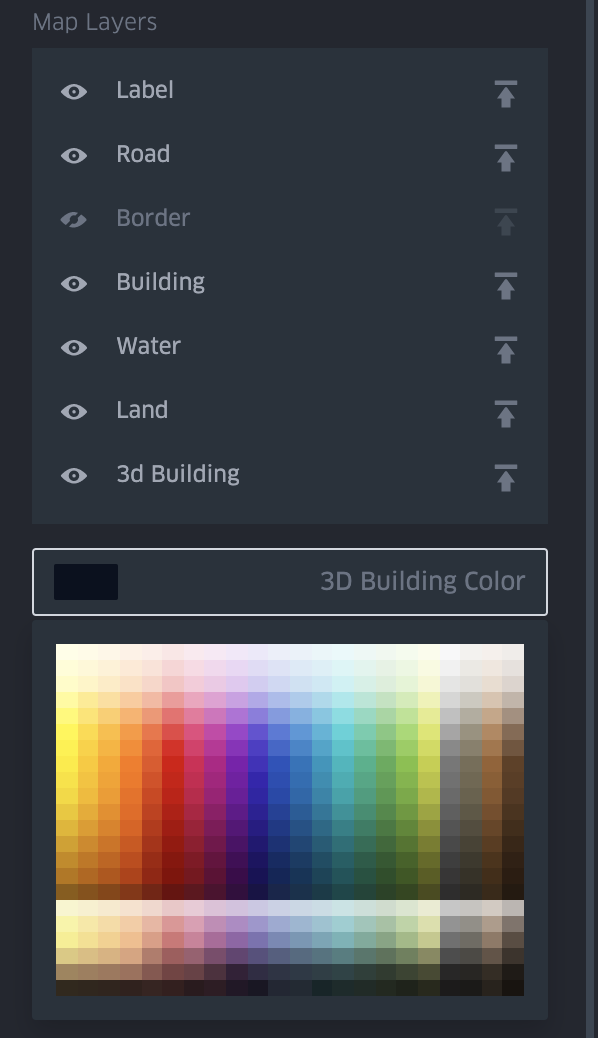
Map Layers
Hide and show water, buildings, roads, and more. Options include:
- Labels: shows labels for cities, neighbourhoods, and so on.
- Roads: displays a translucent layer of road lines.
- Borders: shows state and continent borders.
- Buildings: shows building footprints.
- Water: displays bodies of water.
- Land: Shows parks, mountains, and other landscape features.
- 3d Building: Shows 3D buildings on the map. 3D buildings are only visible in the 3D map view. Resolution automatically updates based on the current map zoom level. Use the input below to edit the 3D building colour.
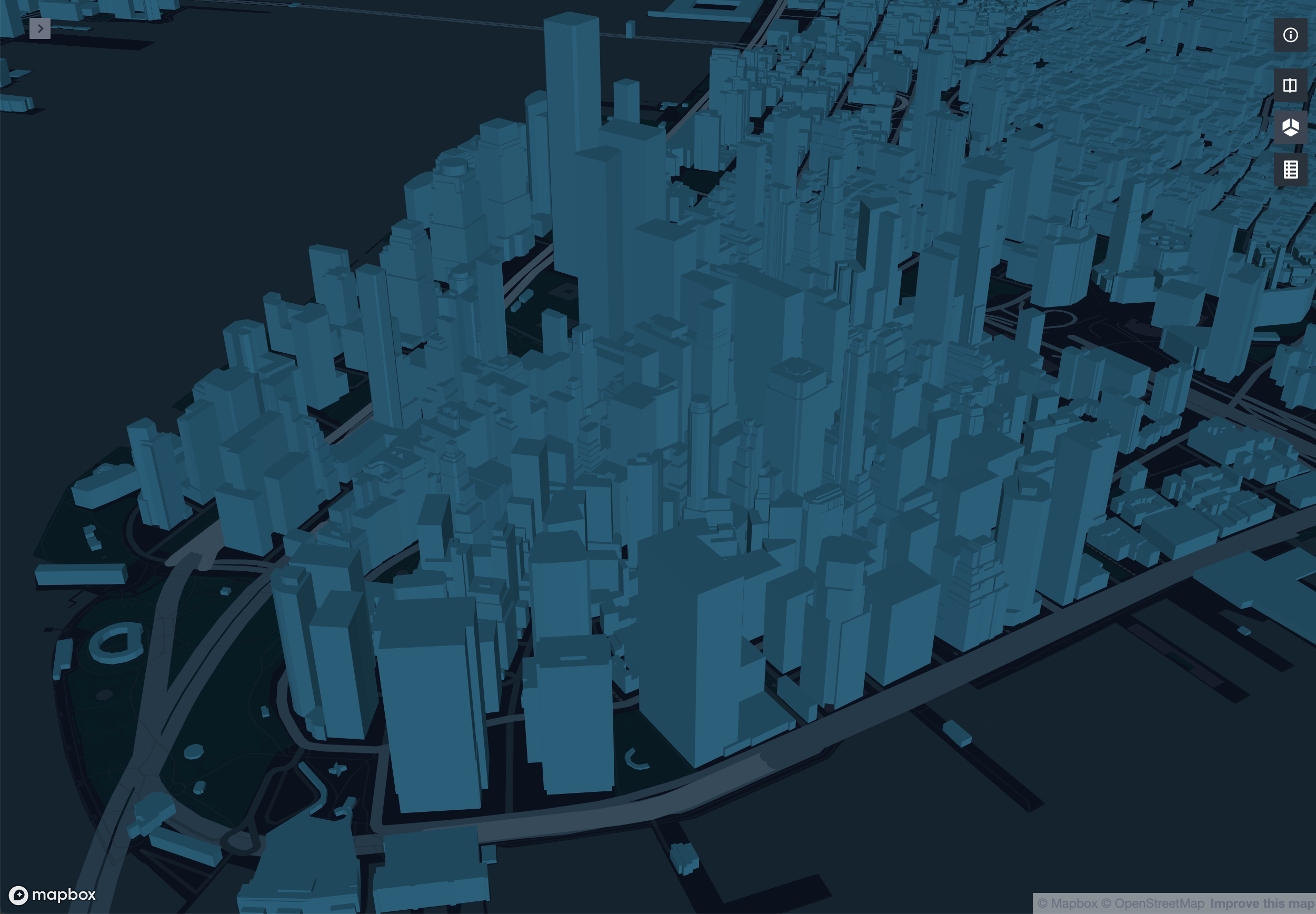
Layer Order
To control the order in which map imagery layers are displayed, toggle the move to top icon:
 .
.
TIP: Move labels to the top on maps with coloured layers to keep the labels from being concealed.
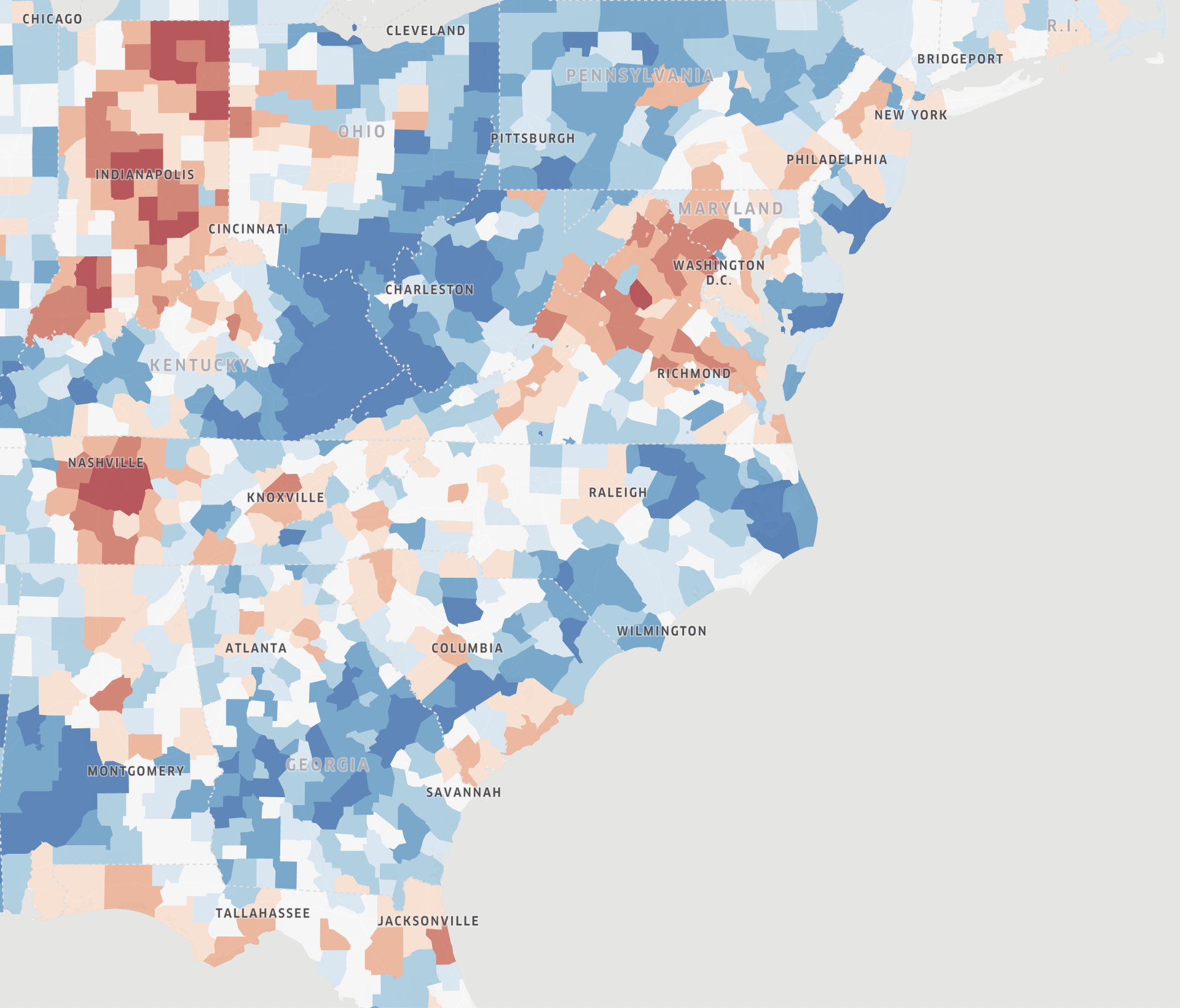
Custom Map Styles
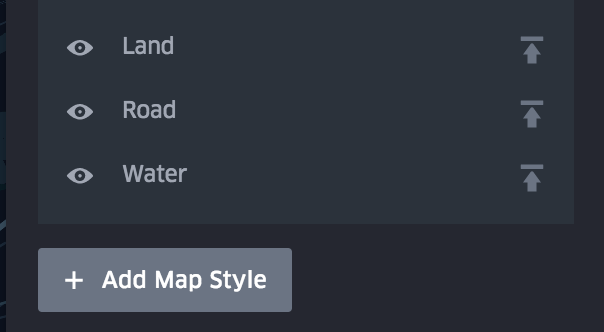
To add a custom base map style, click the add map style button to open the custom map style modal, paste in the Mapbox style Url. Note that you need to paste in your mapbox access token if your style is not published.